- Click the Create event button in the left-hand column
- Enter a name for the event in the Click to add a title field, choose a date and time for the event, and fill in a location and other details
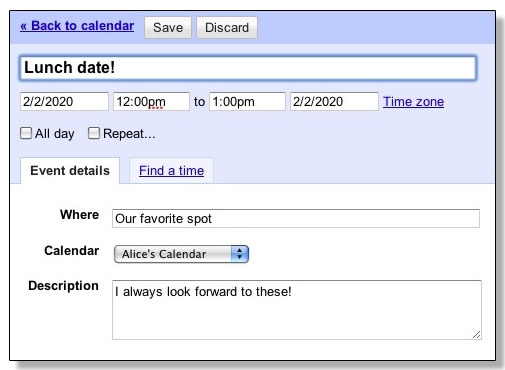 Since this lunch happens every other week, you want to set it up to repeat on a bi-weekly basis:
Since this lunch happens every other week, you want to set it up to repeat on a bi-weekly basis:- Click the checkbox next to Repeat...
- In the popup, make sure the following options are chosen:
- Repeats: Weekly
- Repeat every: 2 weeks
- The lunch always happens on a Sunday, so leave the first S checkbox selected next to Repeat on:
- And since you intend to keep this lunch date indefinitely, you don't have to indicate an end date.
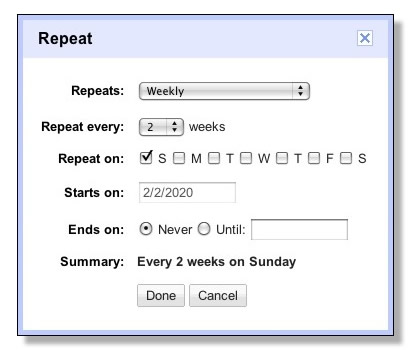 Make sure to check the Summary field to see if the settings you’ve selected match the recurrence of your event.
Make sure to check the Summary field to see if the settings you’ve selected match the recurrence of your event.Click Done!
You’re kind of forgetful, so it’d be great to get a reminder for the event. You decide an email the morning of the lunch would be perfect.
In the Reminders section, select Email from the first drop-down, enter 3, and select hours from the last drop-down. This means you'll be sent an email reminder three hours before the begin time of your event, or 9AM in this case.
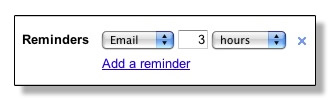 Finally, your friend might appreciate having the event on their calendar, too, so you go ahead and invite them to the event:
Finally, your friend might appreciate having the event on their calendar, too, so you go ahead and invite them to the event:Enter their email address in the Add Guests box. Your guest doesn't need to be Google Calendar or Gmail user to receive and respond to Google Calendar invitations.
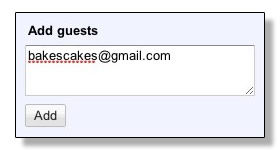 Click Save. You’re all done!
Click Save. You’re all done!
No comments:
Post a Comment